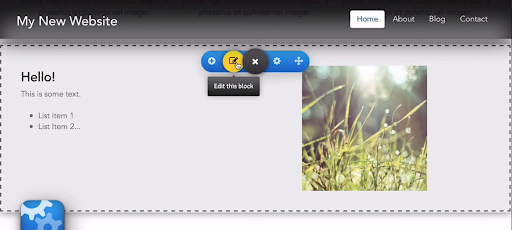You can change the image of a certain section by hovering over the image and clicking it:

From there you can choose an image from your PC or one of the stock images to replace that one:

Once selected and you would like to edit the image then you can click on the
Edit icon just next to the
Settings icon on the image:

This will then open up the built in editing software for Web Builder and from there you can edit the image:

Once you have edited the image you can also change the class of the photo so on the home page you can give your image a nice looking border to match the style of your site:
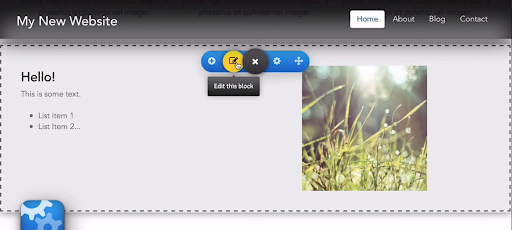
In the
Edit this block section, you can highlight the photo and then click the
Edit image in the action bar at the top. You can change the class from there:


Once you’re happy with the changes you can then save this and the site will update: